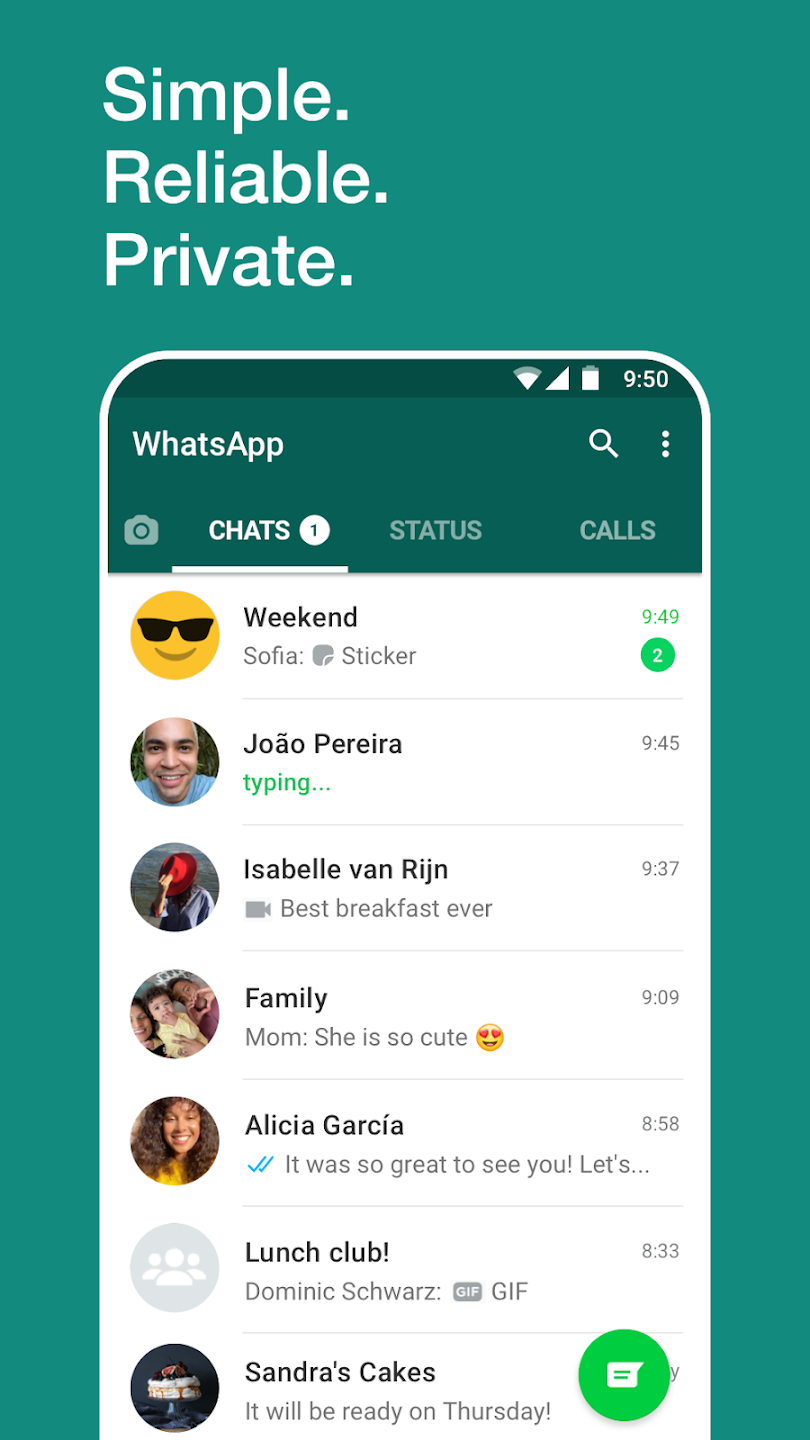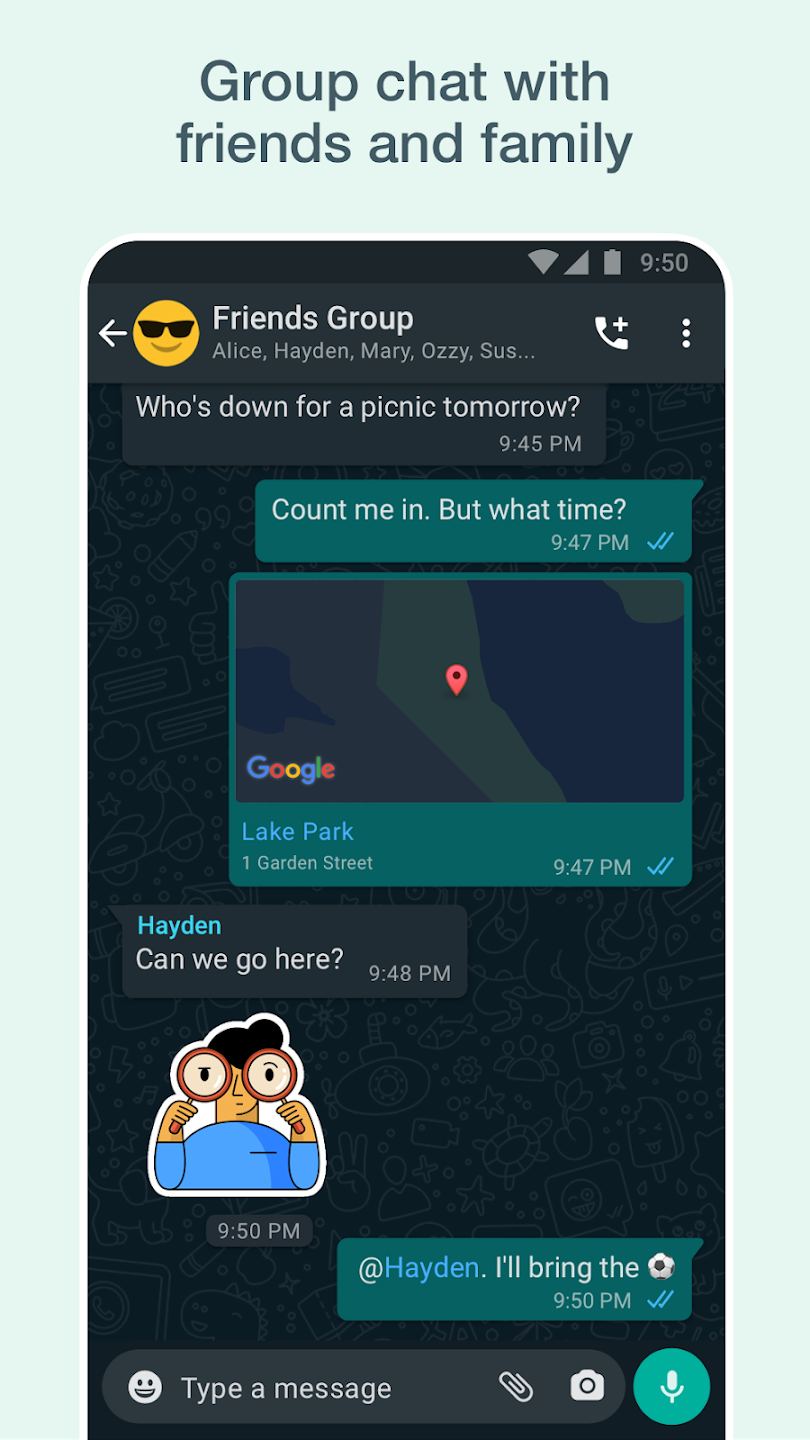Upgrading WhatsApp without Losing Chats on Normal Whatsapp
Introduction:
WhatsApp is one of the most popular messaging apps worldwide, used by millions of people to stay connected. Regular updates are essential for maintaining the app's security and enjoying new features. However, some users hesitate to update WhatsApp due to concerns about losing their precious chat history. The good news is that there are methods to update WhatsApp without losing your chats. In this guide, we'll walk you through the process step by step.
1. Backup Your Chats:
Before starting the update process, it's crucial to create a backup of your chats. WhatsApp offers a built-in backup feature that allows you to save your messages, photos, and videos to the cloud. To back up your chats, go to WhatsApp settings, select "Chats," and then choose "Chat Backup" or "Chats and Calls" depending on your device. Follow the prompts to complete the backup process.
TM WHATSAPP USERS SCROLL DOWN
2. Check for App Updates:
To update WhatsApp without losing chats, start by checking if there are any updates available in your respective app store. Open the app store (for iOS, it's the App Store, and for Android, it's Google Play Store), search for WhatsApp, and see if there's an update available. If an update is listed, click on "Update" and wait for the new version to download and install.
3. Enable Backup and Restore Settings:
After updating WhatsApp, ensure that the backup and restore settings are properly configured. Head back to the WhatsApp settings and navigate to "Chats" or "Chats and Calls." Then, enable the "Auto Backup" or "Backup" option. This will ensure that your chats continue to be backed up regularly.
4. Verify the Backup:
To confirm that the chat backup was successful, open WhatsApp, and navigate to the "Settings" menu. Click on "Chats" and then select "Chat Backup" or "Chats and Calls" to find the last backup date and time. It's important to keep an eye on this information to ensure your chats are consistently backed up.
5. Update WhatsApp and Restore Chats:
Now that your chats are backed up, it's time to update WhatsApp. Open the updated WhatsApp version on your device, and go through the setup process. Once completed, WhatsApp will detect the existing chat backup and prompt you to restore it. Follow the on-screen instructions to complete the restoration process.
6. Wait for Restoration:
Depending on the size of your chat backup, the restoration process may take some time. It's important to keep your device connected to a stable internet connection and wait patiently until the restoration is complete. Avoid interrupting the process as it may result in data loss.
Conclusion:
Updating WhatsApp is crucial for the smooth functioning and security of the app. By following these step-by-step instructions, you can safely update WhatsApp without losing your valuable chat history. Remember to regularly back up your chats, configure the backup settings, and enable automatic backups to ensure your conversations are always protected. Stay up to date with the latest version of WhatsApp, and enjoy seamless messaging while keeping your chats intact.
TMWhatsApp Update to the latest version
You will have to uninstall your older TM WhatsApp before installation of the new one.
Follow the steps here to avoid losing chats For TM WhatsApp users
1. Back up your chats in TMWhatsApp
2. Go to your phone storage >Android>media >com.tmwhatsapp
3. Rename com.tmwhatsapp to com.tmwhatsapp1
4. Also rename the TMWhatsApp folder inside <com.tmwhatsapp1> to TMWhatsApp1.
This will help to keep your data while uninstalling TMWhatsApp 8.50f
5. Now, uninstall the TMWhatsApp on your device
6. Install TMWhatsApp 8.55
7. Then change the names of the TMWhatsApp folders that we renamed back to the original names.
This will prevent TMWhatsApp from creating new folders and shall hence utilise the folders which already have our chats
8. You are good to continue.
NOTE
You will get the following errors if you don't follow the instructions above
1. App not installed
2. Package conflicts
3. Loss of chats